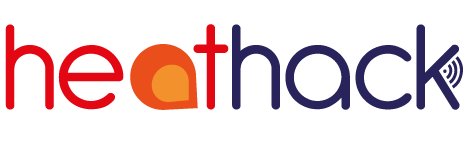If it won’t connect#
Some devices, especially Apple ones, aren’t happy that our monitors are too simple to have modern security protections. To get past the security settings temporarily:
In your browser’s security settings, allow insecure content. This might mean you need to turn on “allow insecure content”, turn off “always use secure connections”, and/or turn off “always use HTTPS”.
Disable anti-virus and anti-malware software. For instance, in Norton 360 disable “Auto-Protect” and “Smart Firewall”.
Turn off any security-related browser extensions.
On Apple devices, in the security settings, change “network/device isolation” from True to False. We think this is a new feature that ensures your device will only connect to the internet and not to other devices around you.
Don’t forget to change the settings back again afterwards.